Paypal is a payment platform owned by ebay.com. We could see its' strength and how it will not cheat us by any means. Paypal.com also had established links to many of local banks in Malaysia and of course with big credit card brand especially visa and mastercard. Guess what, if we take a look at our atm/debit card we could see the visa/mastercard logo printed on them meaning we could use them to link with paypal.
How to setup paypal as a payment platform? You can see the examples in my product pages at
or
or
or
As you could see at the bottom of each page, there are 'buy now' button along with visa/mastercard/other cards logo. If you click on the button, it will go to paypal payment portal equipped with details of your item to be purchased, my paypal.com id and customers' paypal login credential and pay with credit card link.
If your customer already have paypal account, they could login to paypal and pay from their paypal account or paypal linked credit card. If they don't have paypal account, they could also pay using their credit card by clicking on the 'pay with my credit or debit card' link and entering their credit/debit card details. Paypal.com uses https means they are secure and had paypal.inc logo beside the address in the address bar means they have a valid security certificate.
Now , how to put similar button in your blog?
1. Log in/register with paypal.com by going to www.paypal.com and clicking on sign in for registered user or sign up to register new account. Choose premier account or you can upgrade later. No upgrade fee.
2. They will send verification e-mail, do that. bla bla
3. In your acount overview there are status: unverified under welcome XXXXXX. Now click on the unverified and verify yourself by uploading your scanned IC, license and latest bill.
4. When you have been verified you will see merchant service tab, click on it
then click on website standard payment and Sell single item, create one now
Choose a button type, choose buynow, in the item name put in your item name e.g antic car, in item id field put in your reference e.g taj 1111, in the item price field put in your item price e.g 15000.00 then in the currency field choose your currency e.g MYR for malaysian ringgit (RM).
Now go to step 3:Customize advanced features(optional) and select yes or no in 'do you want to let your customer change order quantities'. select yes if you wish to let your customer change order quantity and no if you only wish to sell 1 unit per each customer or if you are selling virtual product.
In ' can your customer add special instructions in a message to you?' select yes if you wish to and enter your message box name e.g Special instruction to seller.
In ' Do you need your customer shipping address' select yes if your product is deliverable and no if your product is virtual.
In 'take customers to this URL when they cancel their checkout' tick the box if you have any page to forward your customer if they think twice or accidentally cancel their checkout. E.g http://www.yourpage.com/really?.htm.
In 'take customers to this URL when they finish checkout' tick the box if you want to forward the customer to your thank you page or download page. E.g http://www.yourpage.com/thankyou.htm .
Next click on 'create button' button
You will be forwarded to generated code page..Click on select code then right click-copy or press ctrl+C key on your keyboard.
Then go to your blog design panel, go to posts, Select one post and click on edit below it
In ' can your customer add special instructions in a message to you?' select yes if you wish to and enter your message box name e.g Special instruction to seller.
In ' Do you need your customer shipping address' select yes if your product is deliverable and no if your product is virtual.
In 'take customers to this URL when they cancel their checkout' tick the box if you have any page to forward your customer if they think twice or accidentally cancel their checkout. E.g http://www.yourpage.com/really?.htm.
In 'take customers to this URL when they finish checkout' tick the box if you want to forward the customer to your thank you page or download page. E.g http://www.yourpage.com/thankyou.htm .
Next click on 'create button' button
You will be forwarded to generated code page..Click on select code then right click-copy or press ctrl+C key on your keyboard.
Then go to your blog design panel, go to posts, Select one post and click on edit below it
Click on html button and then position your cursor on the place where you want your button to be placed and paste the code by right click-paste or ctrl+v
Then update or publish your blog and advertise your blog using bidvertiser or adword and happy selling.
p/s : Do you know that we can use our google drive account to host our website? Check back later for google drive hosting...
p/s : Do you know that we can use our google drive account to host our website? Check back later for google drive hosting...


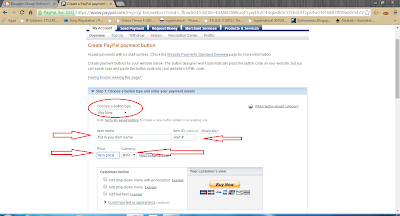






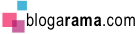



1 comments:
Post a Comment
Ask me here. Anything. I will answer as I know