This tutorial is written with assumption:
1. You already have a google account(you are if you have an android smartphone, ask your gen-Y children)
2. You are using google chrome browser(you can use any browser, but this tutorial is written using Goolge Chrome)
3. You have accesss to a p.c/laptop because the process is a lot more easier using PC/laptop. Tablet is acceptable as long as you choose desktop version.
Step 1.
Go to http://www.blogger.com and log in to your google account or create new account if you need to
2. After login, a list of all your blogs will be shown. For your case, it will be empty. click on new blog
3. A dialog as per below picture will be shown. Fill in the blog title then insert your address, google will automatically check the availability of the address. Then choose a template. We can modify the template afterwards. Now click on create blog
4. Then a similar page as per below diagram will be shown. Click on start posting
Alternatively, click on you new created blog and the click new post
5. Create a title your post. In this example,"AJHT" then start composing your post. Make sure you are in compose, not HTML
6. To insert picture, click on the picture icon (the green rectangle)
Then click upload and choose file. The dialog may be changed from time to time but the idea is still the same.
Select your picture file and click open
Select the picture you want to add and click add selected
Click on the picture to modify it's size, alignment and properties.
Then insert the link address, if you want the link to open in a new window, tick on 'open link in a new window' then click ok
To create a form, goto https://drive.google.com . Login and click on create-form
Then insert the form title and choose the theme form, click ok
The the details for your the form will be shown, fill up the form details. To make a question as a required question, tick on required question, to add another question, click on add item, choose question type by clicking on the small down arrow beside the add item button kalau nak tambah soalan lagi tekan add item. Click done to finish creating the form
For multiple choice question, choose checkbox from question type drop-down list, click on 'click to add option' to add answer choice.
To create a drop down list, choose 'Choose from a list' from question type. then repeat the step above
Click add item to insert picture or video. Finally click done and then click on send item
The form address will be showne. highlight, copy (ctrl+C) or right click, copy then paste(ctrl+V) or right click - paste on your blog hyperlink or post the form on your facebook post
To review responses or respondents quantity, go to you google drive account and click on form_name(response)
A report showing the respondents answers will be shown. To download, click on file-download as-microsoft excel(.xlsx)
To edit form, click on form_name
Then click on the pencil icon around the area of the question you want to edit, perform editing, click done and send form and get the new address
Back to your blog to create hyperlink using a picture, click on the desired picture then click on the hyperlink icon. If the link icon is already selected, click on the icon once to clear the selection and the click it again and edit link dialog will be shown. Fill in your link
Now a basic blog has been created. Click on publish to publish it to the world wide web
We will return to posts list. To view the post and copy the address, click on view
Highlight the address, copy and paste






























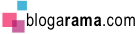



2 comments:
power siot
bese2 je man
Post a Comment
Ask me here. Anything. I will answer as I know