In a world of blogging and online market, those 2 types of scenario actually present and greatly influence the performance of a blog or website. Now we need to understand the basics in measuring your site's popularity
Pageview
Pageview counts how many time your page is viewed. for example, a visitor land on your main page, that counts 1 pageview. Then he click on another post link , counts 2 pageview. If your site have 10 pages and he goes to all 10 pages, that counts 10 pageview.
Visit/Unique Visitor
Unique visitor counts every different person that goes to your website identified by their IP address. Ip address is unique. This is the most essential numbers to measure your site popularity
For blogger platform users, there is a blog stat function that shows how many pageview counts by day, week, month and all time but is it accurate? Didn't you realize that the pageview counts also add up when you refresh your page? Also listed in stat function are post view counts, traffic source counts and audience counts. Still the data is not sufficient to determine WHO are the visitor to your site, what type of person they are, what are their interests, how much time they stay on your site, how they come to your site and how they get out. Those are set of parameters that are very important to improve your site content and ad targeting. We need to use google analytics to access those set of parameters. Trained webmasters are very familiar with Google analytics but as a blogger or blogger to be lacking the webmaster's skills, do you know how to use analytics with Blogger.com? Read on guys. It is easy as a pie.
First thing first, head on to google analytics portal here and sign in to google analytics. Use the same account as in blogger.com
Now go to admin tab, on account section(the leftmost). click on the dropdown list and select create new account.
Fill in the name of this new account, your blog url i.e http://learningtoolcheap.blogspot.com , industry category and reporting time zone.
Click on audience-mobile-overview, you can see how many users use desktop, mobile and tablet to access your site. In this example, majority of them use mobile.
Let's dig deeper, click on audience-mobile-devices. You will see counts of each mobile brand your audience use to access your site.
This one is my favourite feature of google analytics. In-Page analytics. Click on behaviour-in-page analytics. Some chrome users will experience error in opening this item. Just click on load in full view
This feature will show how your audience behave in your site, how long they stay in your site, how many users are viewing your site in real time and what do they click on. This is very important in planning your ads and link placement. It also could give rough ads click count.
For this special function, google had developed a chrome extension that could show your site in-page analytics without going to google analytics portal. Get the extension here and install it.
Go to your site and click on the analytics button to show in-page analytics.
Click the button again to turn it off.
In the example above, majority of the audience are using mobile device to access the page. It is essential to make sure the page performs well in mobile device browser. Do you need to buy all mobile device or let say borrow it from your friend to test the page? Absolutely no, don't have to do that. Just install mobile browser emulator chrome extension. Get it here .
To emulate the mobile device browser, go to your site and then click on the 'm' button and select which device you would like to emulate. A new window will open will an emulation to your site in selected mobile device.
With those set of tools, you can customize your site and plan your content to cater every aspects of your audience behaviors and properties. Keep working on and use Google analytics for Blogger to grow your blog. Good luck


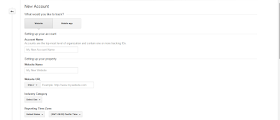




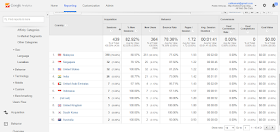

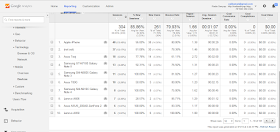





0 comments:
Post a Comment
Ask me here. Anything. I will answer as I know